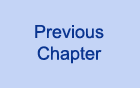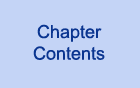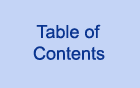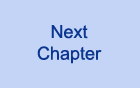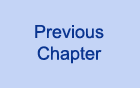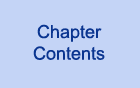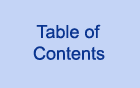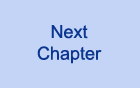Chapter 16
Command-Line Options
CONTENTS
Today's lesson describes the options you can specify to control
how your Perl program operates. These options provide many features,
including those that perform the following tasks:
- Check syntax
- Print warnings
- Use preprocessor commands
- File editing
- Change the "end of input line" marker
Today's lesson begins with a description of how to supply options
to your Perl program.
There are two ways to supply options to a Perl program:
- On the command line, when you enter the command that starts
your Perl program
- On the first line of your Perl program
The following sections describe these methods of supplying options.
One way to specify options for a Perl program is to enter them
on the command line when you enter the command that starts your
program.
The syntax for specifying options on the command line is
perl options program
Here, program is the name of the Perl program you want
to run, and options is the list of options you want to
supply to the program.
For example, the following command runs the Perl program named
test1 and passes it the options -s and -w.
(You'll learn about these and other options later today.)
$ perl -s -w test1
Some options need to be specified along with a value. For example,
the -0 option requires an integer to be passed with it:
$ perl -0 26 test1
Here, the integer 26 is associated with the option -0.
If you want, you can omit the space between the option and its
associated value, as in the following:
$ perl -026 test1
As before, this command associates 26 with the -0
option. In either case, the value associated with an option must
always immediately follow the option.
| NOTE |
If an option does not require an associated value, you can put another
option immediately after it without specifying an additional - character or space. For example, the following commands are equivalent:
$ perl -s -w test1
$ perl -sw test1
You can put an option that requires a value as part of a group of
options, provided that it is last in the group. For example, the
following commands are equivalent:
$ perl -s -w -0 26 test1
$ perl -sw026 test
|
Another way to specify a command option is to include it as part
of the header comment for the program. For example, suppose that
the first line of your Perl program is this:
#!/usr/local/bin/perl -w
In this case, the -w option is automatically specified
when you start the program.
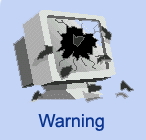 |
Perl 4 enables you to specify only one option (or group of options) on
the header comment line. This means that the following line generates
an "unrecognized switch" error message:
#!/usr/local/bin/perl -w -s
Perl 5 enables as many switches as you like on the command line.
However, some operating systems chop the header line after 32
characters, so be careful if you are planning to use a large number of
switches
|
| NOTE |
Options specified on the command line override options specified in the header comment. For example, if your header comment is
#!/usr/local/bin/perl -w
and you start your program with the command
$ perl -s test1
the program will run with the -s option specified but not the -w option
|
The -v option enables you to find out what version of
Perl is running on your machine. When the Perl interpreter sees
this option, it prints information on itself and then exits without
running your program.
This means that if you supply a command such as the following,
the file test1 is not executed:
$ perl -v test1
Here is sample output from the -v command:
This is perl, version 5.001
Unofficial patch level 1m
Copyright (c) 1987-1994, Larry Wall
Perl may be copied only under the terms of either the Artistic License
or the GNU General Public License, which may be found in the Perl 5.0
source kit.
The only really useful things here, besides the copyright notice,
are the version number of the Perl you are running-in this case,
4.0-and the patch level, which indicates how many repairs, or
patches, have been made to this version. Here, the patch level
is 36 (which, at this writing, is the latest release
of Perl version 4.0).
No other options should be specified if you specify the -v
option, because none of them would do anything in this case anyway.
The -c option tells the Perl interpreter to check whether
your Perl program is correct without actually running it. If it
is correct, the Perl interpreter prints the following message
(in which filename is the name of your program) and then
exits without executing your program:
filename syntax OK
If the Perl interpreter detects errors, it displays them just
as it normally does. After printing the error messages, it prints
the following message, in which filename is the name
of your program:
filename had compilation errors
Again, there is no point in supplying other options if you specify
the -c option because the Perl interpreter isn't actually
running the program; the only exception is the -w option,
which prints warnings. This option is described in the following
section.
As you have seen on the preceding days, some mistakes are easy
to make when you are writing a Perl program, such as accidentally
typing the wrong variable name, or using == when you
really mean to use eq. Because certain mistakes crop
up frequently, the Perl interpreter provides an option that checks
for them.
This option, the -w option, prints a warning every time
the Perl interpreter sees something that might cause a problem.
For example, if the interpreter sees the statement
$y = $x;
and hasn't seen $x before (which means that $x
is undefined), it prints a warning message in the following form
if you are running Perl 4:
Possible typo: "x" at filename line linenum.
Here, filename is the name of your Perl program, and
linenum is the number of the line on which the interpreter
has detected a potential problem.
If you are running Perl 5, the message is similar, but also includes
the name of the current package:
Identifier "main::x" used only once: possible typo at filename line linenum.
For more information on packages, see Day 19, "Object-Oriented
Programming in Perl."
The following sections provide a partial list of the potential
problems detected by the -w option. (If you are running
Perl 5, the -w option provides dozens of useful warnings.
Consult the Perl manual pages for a complete list.)
| NOTE |
The -w option can be combined with the -c option to provide a means of checking your syntax for errors and problems before you actually run the program
|
As you have seen, a statement such as the following one leads
to a warning message if $x has not been previously defined:
$y = $x;
The "possible typo" error message also appears in the
following circumstances, among others:
- If a variable is assigned to but is never used again
- If a file variable is referred to without being specified
in an open statement
Of course, the possible-typo message might flag lines that don't
actually contain typos. Following are two of the most common situations
in which a possible typo actually is correct code:
- The Perl 4 interpreter sometimes confuses a print format specifier
with a file variable and claims that the name of the print format
specifier is a possible typo. For example, the statement
format BLANK =
.
- (which enables you to print a blank line on a formatted page)
might generate the warning message
Possible typo: "BLANK" at file1 line 26.
- This warning message might appear even if the print format
is actually used in the program, because it is specified by a
statement such as
$~ = "BLANK";
- and the Perl interpreter doesn't realize that the string BLANK
refers to the BLANK print format.
- The Perl 5 interpreter does not generate this warning message.
- If you call a function that returns a list, and you need only
an element of the list, one way to extract that single element
is to assign the other elements to dummy variables. For example,
if you want to retrieve just the group ID when you call getgrnam,
you can do so as shown here:
($d1, $d2, $groupid) = getgrnam ($groupname);
- Here, the scalar variables $d1 and $d2 are
dummy variables that hold the elements of the group file entry
that you do not need. If (as is likely) $d1 and $d2
are not referred to again, the -w option treats $d1
and $d2 as possible typos.
One useful feature of the -w option is that it checks
whether two subroutines of the same name have been defined in
the program. (Normally, if the Perl interpreter sees two subroutines
of the same name, it quietly replaces the first subroutine with
the second one and carries on.)
If, for example, two subroutines named x are defined
in a program, the -w option prints a message similar
to the following one:
Subroutine x redefined at file1 line 46.
The line number specified is the line that starts the second subroutine.
When the -w option has detected this problem, you can
decide which subroutine to rename or throw away.
Another really helpful feature of the -w option is that
it checks whether you are trying to compare a string using the
== operator.
In a statement such as the following:
if ($x == "humbug") {
...
}
the conditional expression
$x == "humbug"
is equivalent to the expression
$x == 0
because all character strings are converted to 0 when
used in a numeric context (a place where a number is expected).
This is correct in Perl, but it is not likely to be what you want.
If the -w option is specified and the Perl interpreter
sees a statement such as this one, it prints a message similar
to the following if you are running Perl 4:
Possible use of == on string value at file1 line 26.
In Perl 5, the following warning is printed:
Argument "humbug" isn't numeric for numeric eq at file1 line 26.
In either case, this warning enables you detect these incorrect
== operators and replace them with eq operators,
which compare strings.
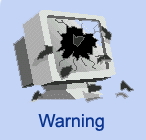 |
The -w operator doesn't detect the opposite problem, namely:
if ($x eq 46) {
...
}
In this case, the Perl interpreter converts 46 to the string 46 and performs a string comparison.
Because a number and its string equivalent usually mean the same thing,
this normally doesn't cause a problem. Watch out, though, for octal
numbers in string comparisons, as in the following example:
if ($x eq 046) {
...
}
Here, the octal value 046 is converted to the number 38 before being converted to a string. If you really want to compare $x to 046, this code will not produce the results you expect.
Another thing to watch out for is this: In Perl 4, the -w option does not check for conditional expressions such as the following:
if ($x = 0) {
...
}
because there are many cases in Perl in which the = assignment operator belongs inside a conditional expression. You will have to manually check that you are not specifying = (assignment) when you really mean to use == (equality
comparison).
Perl 5 flags this with the following message:
Found = in conditional, should be == at filename line filenum
|
The -e option enables you to execute a Perl program from
your shell command line. For example, the command
$ perl -e "print ('Hello');"
prints the following string on your screen:
Hello
You can also specify multiple -e options. In this case,
the Perl statements are executed left to right. For example, the
command
$ perl -e "print ('Hello');" -e "print (' there');"
prints the following string on your screen:
Hello there
By itself, the -e option is not all that useful. It becomes
useful, however, when you use it in conjunction with some of the
other options you'll see in today's lesson.
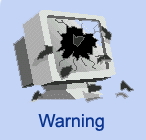 |
You can leave off the closing semicolon in a Perl statement passed via the -e option, if you want to:
$ perl -e "print ('Hello')"
If you are supplying two or more -e options,
however, the Perl interpreter strings them together and treats them as
though they are a single Perl program. This means that the following
command generates an error because there must be a semicolon after the
statement specified with the first -e option:
$ perl -e "print ('Hello')" -e "print (' there')
|
As you can see from this chapter, you can control the behavior
of Perl by specifying various command-line options. You can control
the behavior of your own Perl programs by spec-ifying command-line
options for them too. To do this, specify the -s option
when you call the program.
Here's an example of a command that passes an option to a Perl
program:
$ perl -s testfile -q
This command starts the Perl program testfile and passes
it the -q option.
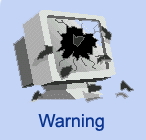 |
To be able to pass options to your program, you must specify the Perl-s option. The following command does not pass -q as an option:
$ perl testfile -q
In this case, -q is just an ordinary argument that is passed to your program and stored in the built-in array variable @ARGV.
The easiest way to remember to include -s is to specify it as part of your header comment:
#!/usr/local/bin/perl -s
This ensures that your program always will check for options. (Unless,
of course, you override the option check by providing other Perl
options on the command line when you invoke the program.
|
If an option is specified when you invoke your Perl program, the
scalar variable whose name is the same as the option is automatically
set to 1 before program execution begins. For example, if a Perl
program named testfile is called with the -q
option, as in the following, the scalar variable $q is
automatically set to 1:
$ perl -s testfile -q
You then can use this variable in a conditional expression to
test whether the option has been set.
| NOTE |
If -q is treated as an option, it does not appear in the system variable @ARGV. A command-line argument either sets an option or is added to @ARGV
|
Options can be longer than a single character. For example, the
following command sets the value of the scalar variable $potato
to 1:
$ perl -s testfile -potato
You also can set an option to a value other than 1 by specifying
= and the desired value on the command line:
$ perl -s testfile -potato="hot"
This line sets the value of $potato to hot.
Listing 16.1 is a simple example of a program that uses command-line
options to control its behavior. This program prints information
about the user currently logged in.

Listing 16.1. An example of a program that uses command-line
options.
1: #!/usr/local/bin/perl -s
2:
3: # This program prints information as specified by
4: # the following options:
5: # -u: print numeric user ID
6: # -U: print user ID (name)
7: # -g: print group ID
8: # -G: print group name
9: # -d: print home directory
10: # -s: print login shell
11: # -all: print everything (overrides other options)
12:
13: $u = $U = $g = $G = $d = $s = 1 if ($all);
14: $whoami = "whoami";
15: chop ($whoami);
16: ($name, $d1, $userid, $groupid, $d2, $d3, $d4,
17: $homedir, $shell) = getpwnam ($whoami);
18: print ("user id: $userid\n") if ($u);
19: print ("user name: $name\n") if ($U);
20: print ("group id: $groupid\n") if ($g);
21: if ($G) {
22: ($groupname) = getgrgid ($groupid);
23: print ("group name: $groupname\n");
24: }
25: print ("home directory: $homedir\n") if ($d);
26: print ("login shell: $shell\n") if ($s);
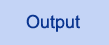
$ program16_1 -U -d
user name: dave
home directory: /ag1/dave
$
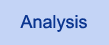
The header comment in line 1 specifies that
the -s option is to be automatically specified when this
Perl program is invoked. This ensures that options can always
be passed to this program (unless, of course, you override the
-s option on the command line, as described earlier).
The comments in lines 3-11 provide information on what options
the program supports. This information is useful when someone
is reading or modifying the program because there is no other
way to tell which scalar variables are used to test options.
The option -all indicates that the program is to print
everything; if this option is specified, the scalar variable $all
is set to 1. To cut down on the number of comparisons later, line
13 checks whether $all is 1; if it is, the other scalar
variables corresponding to command-line options are set to 1.
This technique ensures that the following commands are equivalent
(assuming that your program is named program16_1):
$ program16_1 -all
$ program16_1 -u -U -g -G -d -s
The scalar variables listed in line 13 can be assigned to, even
though they correspond to possible command-line options, because
they behave just like other Perl scalar variables.
Lines 14-17 provide the raw material for the various print operations
in this program. To start, when the Perl interpreter sees the
string 'whoami', it calls the system command whoami,
which returns the name of the user running the program. This name
is then passed to getpwnam, which searches the password
file /etc/passwd and retrieves the entry for this particular
user.
Line 18 checks whether the -u option has been specified.
To do this, it checks whether $u has a nonzero value.
If it does, the user ID is printed. (The user ID is also printed
if -all has been specified because line 13 sets $u
to a nonzero value in this case.)
Similarly, line 19 prints the user name if -U has been
specified, line 20 prints the group ID if -g has been
specified, line 25 prints the home directory if -d has
been specified, and line 26 prints the filename of the login shell
if -s has been specified.
Lines 21-24 check whether to print the group name. If -g
has been specified, $g is nonzero, and line 22 calls
getgrid to retrieve the group name.
| NOTE |
Because command-line options can change the initial values of scalar
variables, it is a good idea to always assign a value to a scalar
variable before you use it. Consider the following example:
#!/usr/local/bin/perl
while ($count < 10) {
print ("$count\n");
$count++;
}
This program normally prints the numbers from 0 to 9 because $count is assumed to have an initial value of 0. However, if this program is called with the -count option, the initial value of $count becomes something other than 0,
and the program behaves differently.
If you add the following statement before the while loop, the program always prints the numbers 0 to 9 regardless of what options are specified on the command line:
$count = 0
|
You can supply both options and command-line arguments to your
program (provided that you supply the -s option to Perl).
These are the rules that the Perl interpreter follows:
- Any arguments immediately following the program name that
start with a - are assumed to be options.
- Any argument that does not start with a - is assumed
to be an ordinary argument and not an option.
- When the Perl interpreter sees an argument that is not an
option, all subsequent arguments are also treated as ordinary
arguments, not options, even if they start with a -.
This means, for example, that the following command treats -w
as an option to testfile, and foo and -e
as ordinary arguments:
$ perl -s testfile -w foo -e
The special argument -- also indicates "end of options."
For example, the following command treats -w as an option
and -e as an ordinary argument. The -- is thrown
away.
$ perl -s testfile -w - -e
The C preprocessor is a program that takes code written in the
C programming language and searches for special preprocessor statements.
In Perl, the -P option enables you to use this preprocessor
with your Perl program:
$ perl -P myprog
Here, the Perl program myprog is first run through the
C preprocessor. The resulting output is then passed to the Perl
interpreter for execution.
| NOTE |
Perl provides no way to just run the C preprocessor on a Perl program.
To do this, you'll need a C compiler that provides an option which
specifies "preprocessor only."
Refer to the documentation for your C compiler for details about how to do this
|
The following sections describe some of the most commonly used
C preprocessor commands.
C preprocessor statements always employ the following syntax:
#command value
Each C preprocessor statement starts with a # character.
command is the preprocessor operation to perform, and
value is the (optional) value associated with this operation.
Macro Substitution: The #define Operator
The most common preprocessor statement is #define. This
statement tells the preprocessor to replace every occurrence of
a particular character string with a specified value.
The syntax for #define is
#define macro value
This statement replaces all occurrences of the character string
macro with the value specified by value. This
operation is known as macro substitution. macro
can contain letters, digits, or underscores.
The value specified in a #define statement can be any
character string or number. For example, the following statement
replaces all occurrences of USERNAME with the string
"dave" (including the quotation marks):
#define USERNAME "dave"
This statement replaces EXPRESSION with the string (14+6),
including the parentheses:
#define EXPRESSION (14+6)
| NOTE |
When you are using #define with a value that
is an expression, it is usually a good idea to enclose the value in
parentheses. For example, consider the following Perl statement:
$result = EXPRESSION * 5;
If your preprocessor command is
#define EXPRESSION 14+6
the resulting Perl statement becomes
$result = 14 + 6 * 5;
which assigns 44 to $result (because the multiplication is performed first). If you enclose the preprocessor expression in parentheses, as in
#define EXPRESSION (14+6)
the statement becomes
$result = (14 + 6) * 5;
which yields the result 100, which is likely what you want.
Also, you always should enclose any parameters (described in the following section) in parentheses, for the same reason
|
Passing Arguments Using #define
You can specify one or more parameters with your #define
statement. This capability enables you to treat the preprocessor
command like a simple function that accepts arguments. For example,
the following preprocessor statement takes a specified value and
uses it as an exponent:
#define POWEROFTWO(val) (2 ** (val))
In the Perl statement
$result = POWEROFTWO(1.3 + 2.6) + 4;
the preprocessor substitutes the expression 1.3 + 2.6
for val and produces this:
$result = (2 ** (1.3 + 2.6)) + 4;
You can supply more than one parameter with a #define
statement. For example, consider the following statement:
#define EXPONENT (base, exp) ((base) ** (exp))
Now, the statement
$result = EXPONENT(4, 11);
yields the following result after preprocessing:
$result = ((4) ** (11));
The Perl interpreter ignores the extra parentheses.
| TIP |
By convention, macros defined using #define
normally use all uppercase letters (plus occasional digits and
underscores). This makes it easier to distinguish macros from other
variable names or character strings
|
Listing 16.2 is an example of a Perl program that uses a #define
statement to perform macro substitution. This listing is just
Listing 15.4 with the preprocessor statement added.

Listing 16.2. A program that uses a #define
statement.
1: #!/usr/local/bin/perl -P
2:
3: #define AF_INET 2
4: print ("Enter an Internet address:\n");
5: $machine = <STDIN>;
6: $machine =~ s/^\s+|\s+$//g;
7: @addrbytes = split (/\./, $machine);
8: $packaddr = pack ("C4", @addrbytes);
9: if (!(($name, $altnames, $addrtype, $len, @addrlist) =
10: gethostbyaddr ($packaddr, AF_INET))) {
11: die ("Address $machine not found.\n");
12: }
13: print ("Principal name: $name\n");
14: if ($altnames ne "") {
15: print ("Alternative names:\n");
16: @altlist = split (/\s+/, $altnames);
17: for ($i = 0; $i < @altlist; $i++) {
18: print ("\t$altlist[$i]\n");
19: }
20: }
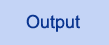
$ program16_2
Enter an Internet address:
128.174.5.59
Principal name: ux1.cso.uiuc.edu
$
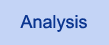
Line 3 defines the macro AF_INET and
assigns it the value 2. When the C preprocessor sees
AF_INET in line 10, it replaces it with 2, which
is the value of AF_INET on the current machine (as specified
in the header file /usr/include/netdb.h or /usr/include/bsd/netdb.h).
If this program is moved to a machine that defines a different
value for AF_INET, all you need to do to get this program
to work is change line 3 to use the value on that machine.
Using Macros in #define Statements
You can use a previously defined macro as the value in another
#define statement. The following is an example:
#define FIRST 1
#define SECOND FIRST
$result = 43 + SECOND;
Here, the macro FIRST is defined to be equivalent to
the value 1, and SECOND is defined to be equivalent
to FIRST. This means that the statement following the
macro definitions is equivalent to the following statement:
$result = 43 + 1;
Conditional Execution Using #ifdef and #endif
The #ifdef and #endif statements control whether
a given group of statements is to be included as part of your
program.
The syntax for the #ifdef and #endif statements
is
#ifdef macro
code
#endif
Here, macro is any character string that can appear in
a #define statement. code is one or more lines
of your Perl program.
When the C preprocessor sees an #ifdef statement, it
checks whether the macro has been defined using the #define
statement. If it has, the code specified by code is included
as part of the program. If it has not, the code specified by code
is skipped.
| NOTE |
The code enclosed by #ifdef and #endif does not have to be a complete Perl statement. For example, the following code is legal:
$result = 14 * 2
#ifdef PLUSONE
+ 1
#endif
;
Here, $result is assigned 17 if PLUSONE is defined, 16 if it's not.
Be careful, though: If you abuse #ifdef, the resulting program might become difficult to read
|
The #ifndef and #else Statements
The #ifndef and #else statements provide additional
control over when parts of your program are to be executed.
The #ifndef statement enables you to define code that
is to be executed when a particular macro is not defined.
The syntax for #ifndef is the same as for #ifdef:
#ifndef macro
code
#endif
For example:
#ifndef MYMACRO
$result = 26;
#endif
The assignment is performed only if MYMACRO has not appeared
in a #define statement.
The #else statement enables you to specify code to be
executed if a macro is defined and an alternative to choose if
the macro is not defined. For example:
#ifdef MYMACRO
$result = 47;
#else
print ("Hello, world!\n");
#endif
Here, if MYMACRO has been defined by a #define
statement, the following statement is exe-cuted:
$result = 47;
If MYMACRO has not been defined, the following statement
is executed:
print ("Hello, world!\n");
You can use #else with #ifndef, as in the following:
#ifndef MYMACRO
print ("Hello, world!\n");
#else
$result = 47;
#endif
This code is identical to the #ifdef-#else-#endif
sequence shown earlier in this section.
The #if Statement
The #if statement enables you to specify that certain
lines of your program are to be included only if the expression
included with the statement is nonzero.
The syntax for the #if statement is
#if expr
code
#endif
Here, expr is the expression to be evaluated, and code
is the code to be executed if expr is nonzero.
For example, the following statement is executed only if the expression
14 + 3 is nonzero (which it always is, of course):
#if 14 + 3
$result = 26;
#endif
You can use a macro definition as part of an #if statement.
If the macro is defined, it has a nonzero value in an #if
expression; if it is not defined, it has the value zero. Consider
the following example:
#if MACRO1 || MACRO2
$result = 47;
#endif
When the preprocessor sees the #if statement, it evaluates
the expression MACRO1 || MACRO2. This expression has
a nonzero value if either MACRO1 or MACRO2 is
nonzero. Therefore, the following statement is executed if either
MACRO1 or MACRO2 is defined:
$result = 47;
The #if statement provides a quick way to remove lines
of code from your program temporarily:
#if 0
$result = 46;
print ("This line is not printed right now.\n");
#endif
Here, the expression included with the #if statement
is always zero, which means that the statements between #if
and #endif are always skipped.
You can use #else with #if, as in the following
example:
#if MACRO1 || MACRO2
print ("MACRO1 or MACRO2 is defined.\n");
#else
print ("MACRO1 and MACRO2 are not defined.\n");
#endif
This code includes the first print statement if MACRO1
or MACRO2 has been defined using #define, and
it includes the second print statement if neither has been defined.
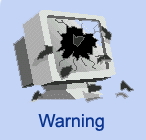 |
You cannot use the ** (exponentiation) operator in an #if statement because ** is not supported in the C programming language
|
Nesting Conditional Execution Statements
You can put one #ifdef-#else-#endif
construct inside another. For example:
#ifdef MACRO1
#ifdef MACRO2
print ("MACRO1 yes, MACRO2 yes\n");
#else
print ("MACRO1 yes, MACRO2 no\n");
#endif
#else
#ifdef MACRO2
print ("MACRO1 no, MACRO2 yes\n");
#else
print ("MACRO1 no, MACRO2 no\n");
#endif
#endif
You also can put an #if-#else-#endif
construct or an #ifndef-#else-#endif
construct inside an #ifdef-#else-#endif
construct, or vice versa. The only restriction is that the inner
construct must be completely contained in one part of the outer
construct.
Including Other Files Using #include
Another preprocessor command that is quite useful is the #include
command. This command tells the C preprocessor to include the
contents of the specified file as part of the program.
The syntax for the #include command is
#include filename
filename is the name of the file to be included.
For example, the following command includes the contents of myincfile.h
as part of the program:
#include <myincfile.h>
When an #include statement is found in a Perl program,
the C preprocessor searches for the file in the current directory
and the /usr/local/lib/perl directory. (The -I
option, described in the following section, enables you to search
in other directories.) To instruct the C preprocessor to search
only the current directory, enclose the filename in double quotation
marks rather than angle brackets.
#include "myincfile.h"
This command limits the search for myincfile.h to the
current directory.
You can specify an entire pathname in an #include statement,
as in the following example:
#include "/u/dave/myincfile.h"
This command retrieves the contents of /u/dave/myincfile.h
and adds them to the program.
| NOTE |
Perl also enables you to include other files as part of a program using the require statement. For more information on require, refer to
Day 19, "Object-Oriented Programming in Perl.
|
You use the -I option with the -P option. It
enables you to specify where to look for include files to be processed
by the C preprocessor. For example:
perl -P -I /u/dave/myincdir testfile
This command tells the Perl interpreter to search the directory
/u/dave/myincdir for include files (as well as the default
directories).
To specify multiple directories to search, repeat the -I
option:
perl -P -I /u/dave/dir1 -I /u/dave/dir2 testfile
This command searches in both /u/dave/dir1 and /u/dave/dir2.
| NOTE |
The directories specified in the -I option also are added to the system variable @INC. This technique ensures that the require function can search in the same directories as the C preprocessor.
For more information on @INC, refer to Day 17, "System Variables." For more information on require, refer to Day 19
|
One of the most common tasks in Perl programs and in UNIX commands
is to read the contents of several input files one line at a time
and process each input line as it is read. In these programs and
commands, the names of the input files are supplied on the command
line. A simple example is the UNIX command cat:
$ cat file1 file2 file3 ...
This command reads one line of input at a time and writes it to
the standard output file.
In Perl, one way to read the contents of several input files,
one line at a time, is to enclose the <> operator
in a while loop:
while ($line = <>) {
# process $line in here
}
Another method is to specify the -n option. This option
takes your program and executes it once for each line of input
in each of the files specified on the command line.
Listing 16.3 is a simple example of a program that uses the -n
option. It puts asterisks around each input line and then prints
it.

Listing 16.3. A simple program that uses the -n
option.
1: #!/usr/local/bin/perl -n
2:
3: # input line is stored in the system variable $_
4: $line = $_;
5: chop ($line);
6: printf ("* %-52s *\n", $line);
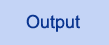
$ program16_3
* This test file has only one line in it. *
$
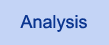
The -n option encloses the program
shown here in an invisible while loop. Each time the
program is executed, the next line of input from one of the input
files is read and is stored in the system variable $_.
Line 4 takes this line and copies it into another scalar variable,
$line; line 5 then removes the last character-the trailing
newline character-from this line.
Line 6 uses printf to write the input line to the standard
output file. Because printf is formatting the input,
the asterisks all appear in the same columns (column 1 and column
56) on your screen.
| NOTE |
The previous program is equivalent to the following Perl program (which does not use the -n option):
#!/usr/local/bin/perl
while (< >) {
# input line is stored in the system variable $_
$line = $_;
chop ($line);
printf ("* %-72s *\n", $line);
}
|
The -n and -e options work well together. For
example, the following command is equivalent to the cat
command:
$ perl -n -e "print $_;" file1 file2 file3
The print $_; argument supplied with the -e
option is a one-line Perl program. Because the -n option
executes the program once for each input line and reads each input
line into the system variable $_, the statement
print $_;
prints each input line in turn, which is exactly what the cat
command does. (Note that the parentheses that normally enclose
the argument passed to print have been omitted in this
case.)
The previous command can be made even simpler:
$ perl -n -e "print" file1 file2 file3
By default, if no argument is supplied, print assumes
that it is to print the contents of $_. And, if the program
consists of a single statement, there is no need to include the
closing semicolon.
The pattern matching and substitution operators also operate on
$_ by default. For example, the following statement examines
the contents of $_ and searches for a digit:
$found = /[0-9]/;
This default behavior makes it easy to include a search or a substitution
in a single-line command. For example:
$ perl -n -e "print if /[0-9]/" file1 file2 file3
This command reads each line of the files file1, file2,
and file3. If an input line contains a digit, it is printed.
| NOTE |
Several other functions use $_ as the default scalar variable to operate on, which makes those functions ideal for use with the -n and -e options. A full list of these functions is provided in the description of the $_
system variable, which is contained in Day 17
|
The -p option is similar to the -n option: it
reads each line of its input files in turn. However, the -p
option also prints each line it reads.
This means, for example, that you can simulate the behavior of
the UNIX cat command with the following command:
$ perl -p -e ";" file1 file2 file3
Here, the ; is a Perl program consisting of one statement
that does nothing.
The -p option is designed for use with the -i
option, described in the following section.
| NOTE |
If both the -p and the -n options are specified, the -n option is ignored
|
As you have seen, the -n and -p options read
lines from the files specified on the command line. The -i
option, when used with the -p option, takes the input
lines being read and writes them back out to the files from which
they came. This process enables you to edit files using commands
similar to those used in the UNIX sed command.
For example, consider the following command:
$ perl -p -i -e "s/abc/def/g;" file1 file2 file3
This command contains a one-line Perl program that examines the
scalar variable $_ and changes all occurrences of abc
into def. (Recall that the substitution operator operates
on $_ if the =~ operator is not specified.)
The -p option ensures that $_ is assigned each
line of each input file in turn and that the program is executed
once for each input line. Thus, this command changes all occurrences
of abc in the files file1, file2, and
file3 to def.
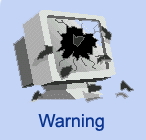 |
Do not use the -i option with the -n option unless you know what you're doing. The following command also changes all occurrences of abc to def, but it doesn't write out the input lines after it changes them:
$ perl -n -i -e "s/abc/def/g;" file1 file2 file3
Because the -i option specifies that the input files are to be edited, the result is that the contents of file1, file2, and file3 are completely destroyed
|
The -i option also works on programs that do not use
the -p option but do contain the <> operator
inside a loop. For example, consider the following command:
$ perl -i file1 file2 file3
In this case, the Perl interpreter copies the first file, file1,
to a temporary file and opens the temporary file for reading.
Then, it opens file1 for writing and sets the default
output file (the file used by calls to print, write,
and printf) to be file1.
After the program finishes reading the temporary file to which
file1 was copied, it then copies file2 to a
temporary file, opens it for reading, opens file2 for
writing, and sets the default output file to be file2.
This process continues until the program runs out of input files.
Listing 16.4 is a simple example of a program that edits using
the -i option and the < > operator. This
program evaluates any arithmetic expressions (containing integers)
it sees on a single line and replaces them with their results.

Listing 16.4. A program that edits files using the -i
option.
1: #!/usr/local/bin/perl -i
2:
3: while ($line = <>) {
4: while ($line =~
5: s#\d+\s*[*+-/]\s*\d+(\s*[*+-/]\s*\d+)*#<x>#) {
6: eval ("\$result = $&;");
7: $line =~ s/<x>/$result/;
8: }
9: print ($line);
10: }
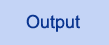
This program produces no output because output is written to the
files specified on the command line.
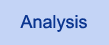
The <> operator at the beginning
of the while loop (line 3) reads a line at a time from
the input file or files. Each line is searched using the pattern
shown in line 5. This pattern matches any substring containing
the following elements (in the order given):
- One or more digits
- Zero or more spaces
- An *, +, -, or / character
- Zero or more spaces
- One or more digits
- Zero or more of the preceding four subpatterns (which matches
the last part of expressions such as 4 + 7 - 3)
This pattern is replaced by a placeholder substring, <x>.
Lines 6 and 7 are executed once for each pattern matched in the
input line. The matched pattern, an arithmetic expression, is
automatically stored in the system variable $&; line
6 substitutes this expression into a character string and passes
this character string to the function eval. The call
to eval creates a subprogram that evaluates the expression
and returns the result in the scalar variable $result.
Line 7 replaces the placeholder, <x>, with the
result returned in $result.
When all the arithmetic expressions have been evaluated and substituted
for, the inner while loop terminates, and line 9 calls
print. Because the -i option has been set, the
line is written back to the original input file from which it
came.
| NOTE |
Even though you do not know the name of the file variable
that represents the file being edited, you can still set the default
output
file variable to some other file and change it back later.
To perform this task, recall that the select function returns the file variable associated with the current default file:
$editfile = select (MYFILE); # change default file
# do your write operations here
select ($editfile); # change default file back
After the second select call has been performed, the default output file is, once again, the file being edited
|
By default, the -i option overwrites the existing input
files. If you wish, you can save a copy of the original input
file or files before overwriting them. To do this, specify a file
extension with the -i option:
$ perl -i .old file1 file2 file3
Here, the .old file extension specified with the -i
option tells the Perl interpreter to copy file1 to file1.old
before overwriting it. Similarly, the interpreter copies file2
to file2.old, and file3 to file3.old.
The file extension specified with the -i option can be
any character string. By convention, file extensions usually begin
with a period; this convention makes it easier for you to spot
them when you list the files in your directory.
| TIP |
If you are using the -i option with a program
you are not familiar with, it is a good idea to specify a file
extension. Doing so ensures that your files are not damaged if the
program does not work the way you expect
|
The -a option is used with the -n or -p
option. If the -a option is set, each input line that
is read is automatically split into a list of "words"
(sequences of characters that are not white space); this list
of words is stored in a special system array variable named @F.
For example, if your input file contains the line
This is a test.
and if a program that is called with the -a option reads
this line, the array @F contains
the list
("This", "is", "a", "test.")
The -a option is useful for extracting information from
files. Suppose that your input files contain records of the form
company_name quantity_ordered total_cost
such as, for example,
JOHN H. SMITH 10 47.32
Listing 16.5 shows how you can use the -a option to easily
produce a program that extracts the quantity and total cost fields
from these files.

Listing 16.5. An example of the -a
option.
1: #!/usr/local/bin/perl
2:
3: # This program is called with the -a and -n options.
4: while ($F[0] =~ /[^\d.]/) {
5: shift (@F);
6: next if (!defined($F[0]));
7: }
8: print ("$F[0] $F[1]\n");
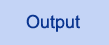
$ perl -a -n program16_5
10 47.32
106 11.54
$
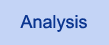
Because the program is called with the -a
option, the array variable @F contains a list, each element
of which is a word from the current input line.
Because the company name in the input file might consist of more
than one word (such as JOHN H. SMITH), the while
loop in lines 4-7 is needed to get rid of everything that isn't
a quantity field or a total cost field. After these fields have
been eliminated, line 8 can print the useful fields.
Note that this program just skips over any nonstandard input lines.
The -F option, defined only in Perl 5, is designed to
be used in conjunction with the -a option, and specifies
the pattern to use when you split input lines into words. For
example, suppose Listing 16.5 is called as follows:
$ perl -a -n -F:: program16_5
In this case, the words in the input file are assumed to be separated
by a pair of colons, which means that the program is expecting
to read lines such as the following:
JOHN H. SMITH::10::47.32
| NOTE |
The -F option ignores opening and closing
slashes if they are present because it interprets them as pattern
delimiters. This means that the following program invocations are
identical:
$ perl -a -n -F:: program16_5
$ perl -a -n -F/::/ program16_
|
In all the programs you have seen so far, when the Perl interpreter
reads a line from an input file or from the keyboard, it reads
until it sees a newline character. You can tell Perl that you
want the "end-of-line" input character to be something
other than the newline character by specifying the -0
option. (The 0 here is the digit zero, not the letter
O.)
With the -0 option, you specify which character is to
be the end-of-line character for your input file by providing
its ASCII representation in base 8 (octal). For example, the command
$ perl -0 040 prog1 infile
calls the Perl program named prog1 and specifies that
it is to use the space character (ASCII 32, or 40 octal) as the
end-of-line character when it reads the input file infile
(or any other input file).
This means, for example, that if this program reads an input file
containing the following:
Test input.
Here's another line.
it will read a total of four input lines:
- The first input line consists of the word Test.
- The second input line consists of input., followed
by a newline character, followed by Here's.
- The third input line consists of the word another.
- The fourth input line consists of the word line.,
followed by a newline character.
The -0 option provides a quick way to read an input file
one word at a time, assuming that each line ends with at least
one blank character. (If it doesn't, you can quickly write a Perl
program that uses the -i and -p options to add
a space to the end of each line in each file.) Listing 16.6 is
an example of a program that uses -0 to read an input
file one word at a time.

Listing 16.6. A program that uses the -0
option.
1: #!/usr/local/bin/perl -0040
2:
3: while ($line = <>) {
4: $line =~ s/\n//g;
5: next if ($line eq "");
6: print ("$line\n");
7: }
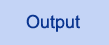
$ program16_6 file1
This
line
contains
five
words.
$
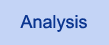
The header comment (line 1) specifies that
the -0 option is to be used and that the space character
is to become the end-of-line character. (Recall that you do not
need a space between an option and the value associated with an
option.) This means that line 3 reads from the input file until
it sees a blank space.
Not everything read by line 3 is a word, of course. There are
two types of lines that are not particularly useful that the program
must check for:
- Empty lines, which are generated when the input file contains
two consecutive spaces
- Lines containing the newline character (remember, the newline
character is no longer an end-of-line character, so now it actually
appears in input lines)
Line 4 checks whether any newline characters are contained in
the current input line. The substitution in this line is a global
substitution, because an input line can contain two or more newline
characters. (This occurs when an input file contains a blank line.)
After all the newline characters have been eliminated, line 5
checks whether the resulting input line is empty. If it is, the
program continues with the next input line. If the resulting input
line is not empty, the input line must be a useful word, and line
6 prints it.
| NOTE |
If you specify the value 00 (octal zero) with the -0
option, the Perl interpreter reads until it sees two newline
characters. This enables you to read an entire paragraph at a time.
If you specify no value with the -0 option, the null character (ASCII 0) is assumed
|
The -l option enables you to specify an output end-of-line
character for use in print statements.
Like the -0 option, the -l option accepts a
base-8 (octal) integer that indicates the ASCII representation
of the character you want to use.
When the -l option is specified, the Perl interpreter
does two things:
- If the -n or -p option is specified, each
input line read in from the standard input file has its last character
(the line terminator) removed. (The Perl interpreter takes this
action because it assumes that you want to replace the old end-of-line
character with the one specified by the -l option.)
- When you call the print function, the output written
by print will be immediately followed by the character
specified by the -l option.
If you do not specify a value with the -l option, the
Perl interpreter uses the character specified by the -0
option, if it is defined. If -0 has not been specified,
the end-of-line character is defined to be the newline character.
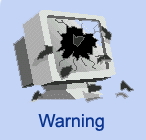 |
If you are using both the -l and the -0 option and you do not provide a value with the -l option, the order of the options becomes significant because the options are processed from left to right.
If the -l option appears first, the output end-of-line character is set to the newline character. If the -0 option appears first, the output end-of-line character (set by -l) becomes the same as the input end-of-line character
(set by -0)
|
Listing 16.7 is a simple example of a program that uses -l.

Listing 16.7. A program that uses the -l
option.
1: #!/usr/local/bin/perl -l014
2:
3: print ("Hello!");
4: print ("This is a very simple test program!");
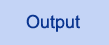
$ program16_7
Hello!
This is a very simple test program!
$
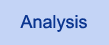
The -l014 option in the header comment
in line 1 sets the output line character to the newline character.
This means that every print statement in the program
will have a newline character added to it. As a consequence, the
output from lines 3 and 4 appear on separate lines.
| NOTE |
You can control the input and output end-of-line characters also by using the system variables $/ and $\. For a description of these system variables, refer to Day 17
|
The -x option enables you to process a Perl program that
appears in the middle of a file (such as a file containing an
electronic mail message, which usually contains some mail routing
information). When the -x option is specified, the Perl
interpreter ignores every line in the program until it sees a
header comment (a comment beginning with the #! characters).
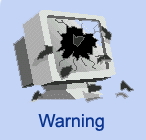 |
If you are using Perl 5, the header comment must also contain the word "perl.
|
After the Perl interpreter sees the header comment, it then processes
the program as usual until one of the following three conditions
occurs:
- The bottom of the program file is reached.
- The program file contains a line consisting of just the Ctrl+D
or Ctrl+Z character.
- The program file contains a line consisting of the following
statement (by itself):
_ _END_ _
If the Perl interpreter reads one of the end-of-program lines
(the second and third conditions listed previously), it ignores
everything appearing after that line in the file.
Listing 16.8 is a simple example of a program that works if run
with the -x option.

Listing 16.8. A Perl program contained in a file.
1: Here is a Perl program that appears in the middle
2: of a file.
3: The stuff up here is junk, and the Perl interpreter
4: will ignore it.
5: The next line is the start of the actual program.
6: #!/usr/local/bin/perl
7:
8: print ("Hello, world!\n");
9: _ _END_ _
10: This line is also ignored, because it is not part
11: of the program.
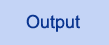
$ program16_8
Hello, world!
$
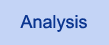
If this program is started with the -x
option, the Perl interpreter skips over everything until it sees
line 6. (Needless to say, if you try to run this program without
specifying the -x option, the Perl interpreter will complain.)
Line 8 then prints the message Hello, world.
Line 9 is the special end-of-program line. When the Perl interpreter
sees this line, it skips the rest of the program.
| NOTE |
Of course, you can't specify the -x option in
the header comment itself because the Perl interpreter has to know in
advance that the program contains lines that must be skipped
|
The following sections describe some of the more exotic options
you can pass to the Perl interpreter. You are not likely to need
any of these options unless you are doing something unusual (and
you really know what you are doing).
The -u option tells the Perl interpreter to generate
a core dump file. This file can then be examined and manipulated.
The -U option tells the Perl interpreter to enable you
to perform "unsafe" operations in your program. (Basically,
you'll know that an operation is considered unsafe when the Perl
interpreter doesn't let you perform it without specifying the
-U option!)
The -S option tells the Perl interpreter that your program
might be contained in any of the directories specified by your
PATH environment variable. The Perl interpreter checks
each of these directories in turn, in the order in which they
are specified, to see whether your program is located there. (This
is the normal behavior of the shell for commands in the UNIX environment.)
| NOTE |
You need to use -S only if you are running your Perl program using the perl command, as in
$ perl myprog
If you are running the program using a command such as
$ myprog
your shell (normally) treats it like any other command and searches the directories specified in your PATH environment variable even if you don't specify the -S option
|
The -D option sets the Perl interpreter's internal debugging
flags. This option is specified with an integer value (for example,
-D 256).
For details on this option, refer to the online manual page for
Perl.
| NOTE |
The internal debugging flags specified by -D have nothing to do with the Perl debugger, which is specified by the -d option.
The debugging flags specified by -D provide information on how Perl itself works, not on how your program works
|
The -T option specifies that data obtained from the outside
world cannot be used in any command that modifies your file system.
This feature enables you to write secure programs for system administration
tasks.
This option is only available in Perl 5. If you are running Perl
4, use a special version of Perl named taintperl. For
details on taintperl, see the online documentation supplied
with your Perl distribution.
One final option that is quite useful is -d. This option
tells the Perl interpreter to run your program using the Perl
debugger. For a complete description of the Perl debugger and
how to use it, refer to Day 21, "The Perl Debugger."
| NOTE |
If you are specifying the -d option, you still can use other options
|
Today you learned how to specify options when you run your Perl
programs. An option is a dash followed by a single letter, and
optionally followed by a value to be associated with the option.
Options lacking associated values can be grouped together.
You can specify options in two ways: on the command line and in
the header comment. Only one option or group of options can be
supplied in the header comment.
Available options include those that list the Perl version number,
check your syntax, display warnings, allow single-line programs
on the command line, invoke the C preprocessor, automatically
read from the input files, and edit files in place.
| Q: | Why can you specify only one option in the header comment?
|
| A: | This is a restriction imposed by the UNIX operating system.
|
| Q: | Why does v display the Perl version number without running the program?
|
| A: | This option enables
you to check whether the version of Perl you are running is capable of
running your program. If an old copy of Perl is running on your
machine, your program might not work properly.
|
| Q: | What options enable me to write a program that edits every line of a file?
|
| A: | Use the -i (edit in place) and -p (print each line) options. (These options are often used with the -e option to perform an editing command similar to those used by the UNIX
sed command.)
|
| Q: | I have a program
that needs to run on two or more different machines. Is there a way of
writing the program that ensures that I don't have to change the
program each time I change machines?
|
| A: | Here's how to carry out this task:
- On each machine, define a file that is to be used to store
system-dependent constants. Give the file the same name on each
machine. For example, you could call the file perldef.h. The location of the file doesn't matter as long as it's a
different directory name on each type of machine.
- In each perldef.h, use #define to define one
constant for each type of machine you run. For example, if you are
running this program on UNIX 4.3BSD and System V machines, you could
define constants named M_BSD and
M_SYSV.
- After you have defined the constants, set the value of each
constant to 0, except for the one corresponding to the machine on which
you are running. For example, on your 4.3BSD machines, set M_BSD to 1, and set all the other constants to 0.
- Add the following statement to your program:
#include <perldef.h>
- In your program, use #if and #endif to
enclose any system-dependent information. For example, if a group of
statements is to be executed only on 4.3BSD machines, enclose the
statements with the statements
#if BSD
#endif
- When you run your program, use the -P option to specify C preprocessing, and use the -I option to tell the Perl interpreter to search for the directory corresponding to the perldef.h file for this machine. For example, if
you are running your program on a 4.3BSD machine and the perldef.h file for 4.3BSD machines is in the /usr/local/include/bsdperl directory, include the following option when you start your program:
-I /usr/local/include/bsdperl
|
| Q: | Why does the -p option override the -n option?
|
| A: | The -p option tells the Perl interpreter that you want to print each input line that you read, and the -n option tells it that you don't want to do so. These options basically contradict one
another. -p overrides -n because -p is safer; if you really want -n, you can throw away the output from -p. If you really want -p and get -n, you won't get the output you want.
|
The Workshop provides quiz questions to help you solidify your
understanding of the material covered and exercises to give you
experience in using what you've learned. Try and understand the
quiz and exercise answers before you go on to tomorrow's lesson.
- What do the following options do?
a. -0
b. -s
c. -w
d. -x
e. -n
- What happens when -l and -0 are both specified,
and
a. -l appears first?
b. -0 appears first?
- Why do the -i and -n options destroy input
files when included together?
- How does the C preprocessor distinguish between preprocessor
commands and Perl comments?
- How does the Perl interpreter distinguish options for the
interpreter from options for the program itself?
- Write a program that replaces all the newline characters in
the file testfile with colons. Use only command-line
options to do this.
- Write a one-line program that prints only the lines containing
the word the.
- Write a one-line program that prints the second word of each
input line.
- Write a program that prints Hello! if you pass the
-H switch to it and that prints Goodbye! if
you pass the -G switch.
- Write a one-line program that converts all lowercase letters
to uppercase.
- BUG BUSTER: What is wrong with this command line?
$ perl -i -n -e "s/abc/def/g";
- BUG BUSTER: What is wrong with this command line?
$ perl -ipe "s/abc/def/g";